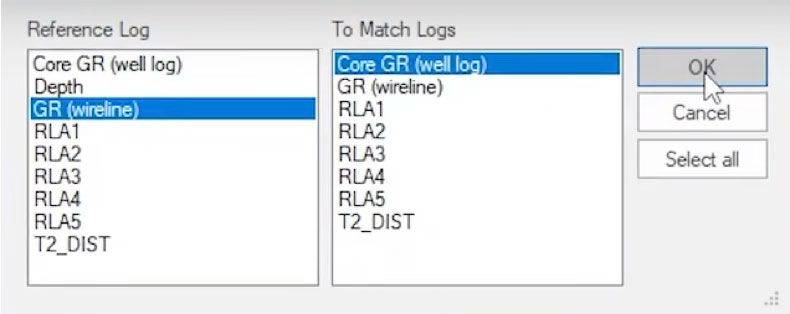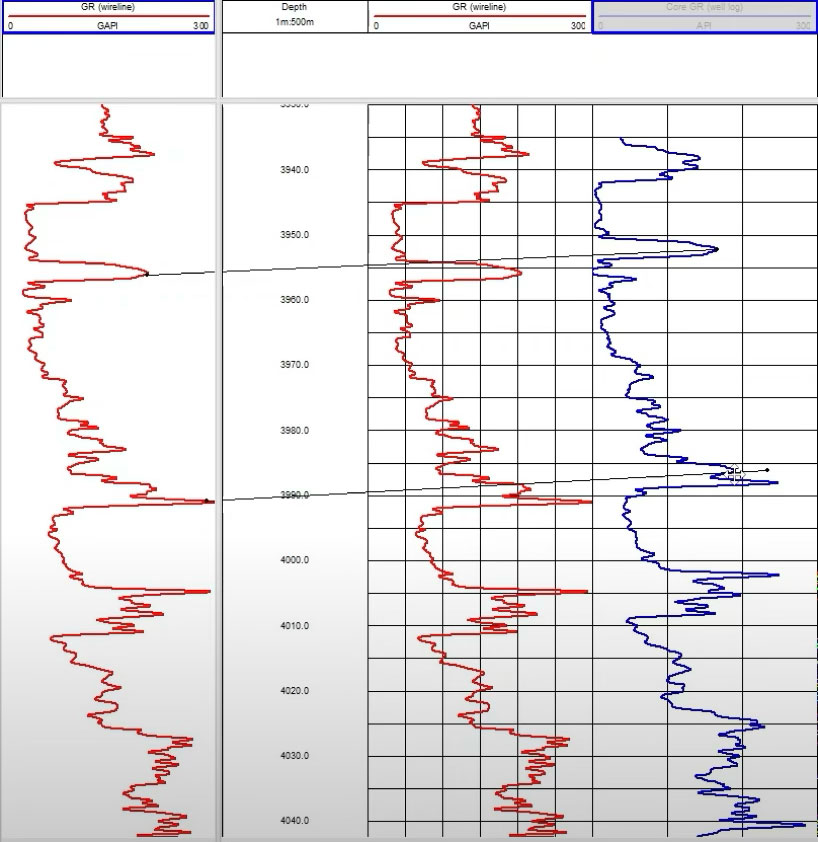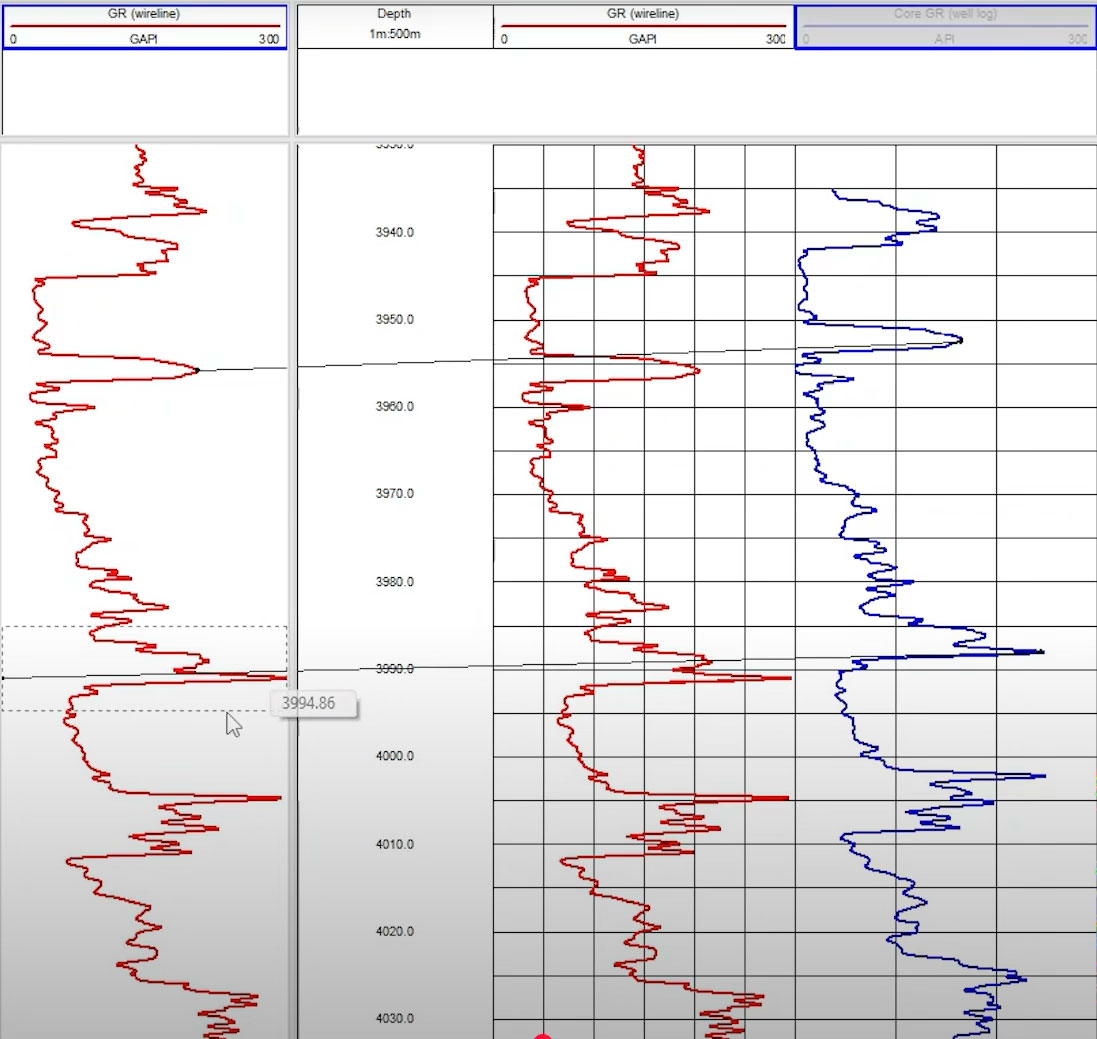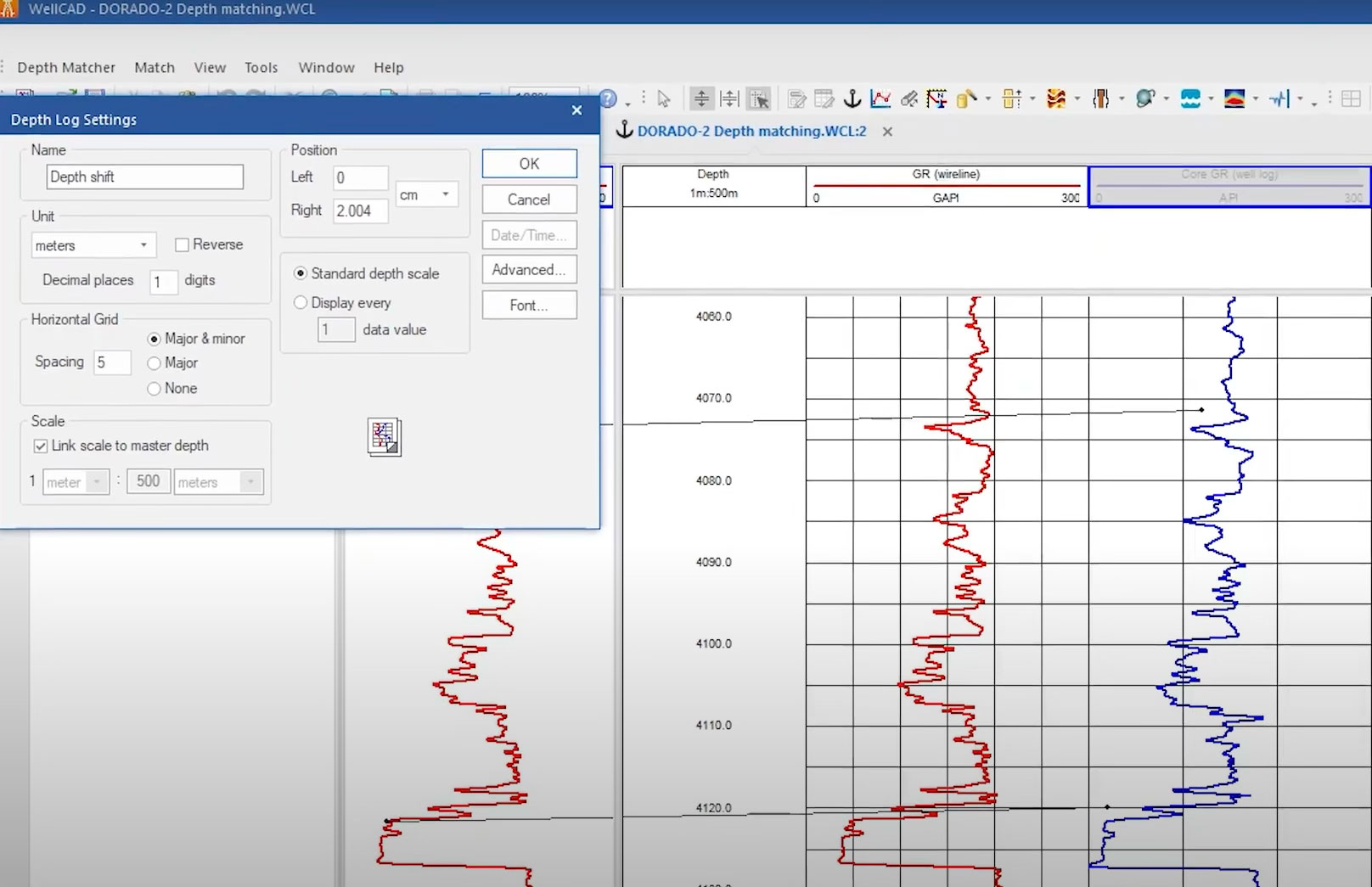This video provides an overview and demonstration of the WellCAD Depth Matcher module — a tool designed to align and correct depth discrepancies between different borehole datasets. It walks users through the process of:
– Importing reference and target logs (typically from different runs or tools)
– Using interactive or automatic alignment techniques
– Applying depth shift corrections based on correlation or manual tie points
– Exporting the corrected data for further analysis or visualization
The Depth Matcher enhances data consistency across multiple sources, particularly useful in geophysical, petrophysical, or core logging workflows, where precise depth alignment is critical.
1-Open the Depth Matcher Tool and Selection of Reference and Target Logs
- Click on the Depth Matcher icon in the toolbar.
- Choose the reference log.
- Match it against the target log.
- Click OK to activate the tool.
Manual Depth Matching with Anchor Lines
Users can draw anchor lines between matching peaks across logs or use interval selection with the Shift key:
- Click on a peak in the reference log.
- Drag and draw an anchor line to the corresponding peak in the target log.
- Repeat to draw multiple anchor lines.
- To correct mistakes, click on an anchor line to delete and redraw it.
Alternative Manual Matching via Interval Selection
- Hold the Shift key and select an interval.
- WellCAD automatically links peaks within the selected interval.
Automatic Matching
WellCAD can automatically identify and link matching features between logs, which can then be refined manually.
1-Access Match Options:
- Open the Match Options menu.
- Configure settings:
- Maximum of 5 links
- Maximum depth shift of ±5 meters
- Define search interval range
- Set the manual parameter, e.g., 1 meter above and below the correlation interval.
- Click OK to confirm.
2-Run Automatic Matching
- Use the Match > Find Links Automatically function.
- WellCAD automatically creates link lines between matching features.
- You can manually refine or add additional anchor lines.
Apply Matching and Create New Depth Log
- A new depth log can be created to record the applied depth shifts, and the logs are aligned accordingly.
- Go to Match > Match Links and Insert New Depth Log.
- Anchor lines become horizontal, aligning the logs.
- A new depth log is created (e.g., named “Depth Shift”) to track the adjustments.
- The newly aligned depth column is displayed.
Review Depth Shift Results
- Right-click the new depth shift log and open it in the editor.
- You’ll see:
- 5 automatically generated anchor lines
- 1 manually drawn anchor line
- A total of 6 depth shift pairs